Projects
A project administrator can create separate projects, and assign members to these projects. All such administration is done centrally from the Administration section of the Axiomatics Services Manager.
All users must be assigned to a project before they can work on it. On accessing the Axiomatics Services Manager before such an assignment has been made, the user is greeted with a message stating that the user has not yet been assigned to a project.
When this is the case, an administrator can access the project administration features via the Switch to administration view option in the User menu.
Project setup
The Project setup window opens by default after clicking Administration. It shows project names and their associated project members. Here administrators can set up and manage projects.
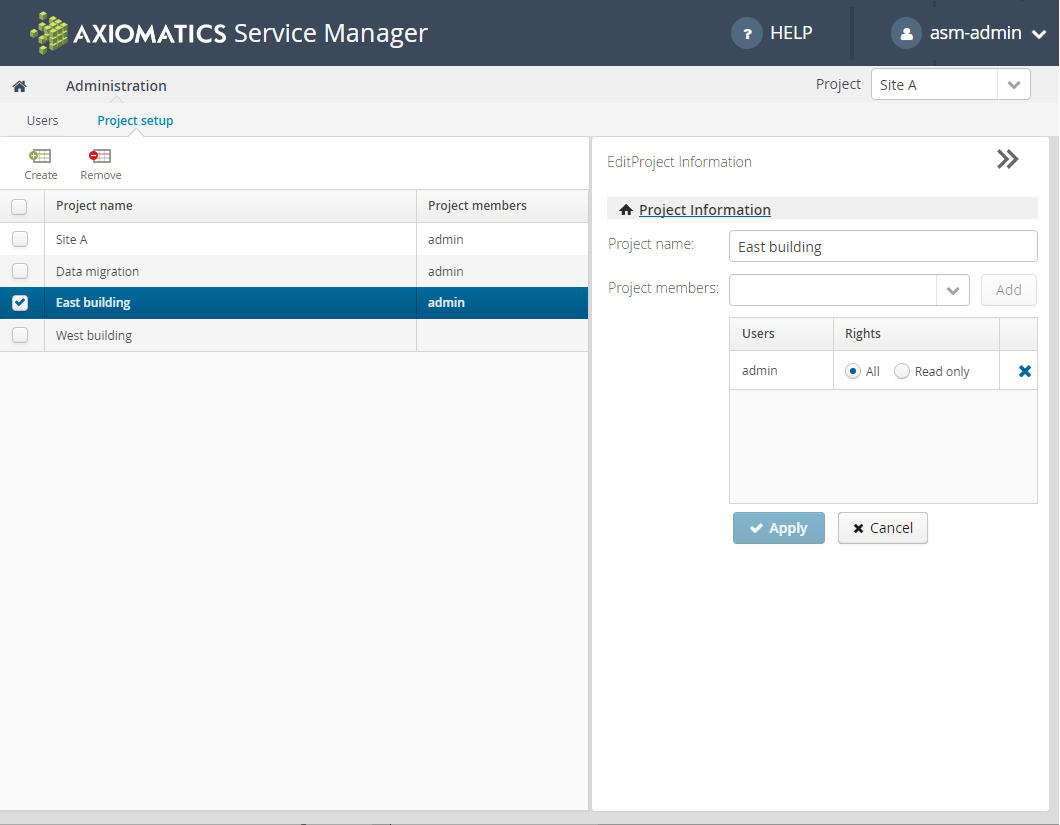
The Project setup view
Creating projects
Clicking Create opens an editor where the new project can be defined, with a project name, and project members (that is, users) assigned. Members can be assigned permissions: either All for unrestricted access to all project data or Read-only for read-only access to the data but no permission to modify, add to, or remove it. See Users for more information about creating users.
Note: Any user with both asm-admins and asm-users roles, if assigned to a project, will have full access rights to that project regardless of the permissions explicitly assigned in the Project Information editor. This means it is currently not possible to configure read-only access rights for users with asm-admins role.
Clicking Apply closes the editor and creates the new project, which then appears in the Project setup list.
Managing projects
Clicking a row in the list of projects reopens the editor to let the administrator change the project name, add and remove members, and change their roles and permissions. Clicking Apply closes the editor and applies the changes to the project.
Removing projects
Selecting the check box to the left of the project name activates the Remove button.
- Click the Remove button to remove the selected project.
All assigned users must be removed (i.e., unassigned) from the project before it is possible to remove it. Only one project at a time can be removed. There is no undo for this action.
Note: Removing a project will permanently delete all entities belonging to that project, such as domains, policies, attribute connectors, and historical objects.