Obligations and Advice Editor
Use the Obligations and Advice Editor to apply an obligation or advice to a Policy Set, Policy, or Rule. In the Obligations and Advice Editor, you can add or delete an obligation or advice, link an obligation or advice to an effect choice (permit/deny), and write attribute assignment expressions for selected attributes.
Adding an obligation or advice
To open the Obligations and Advice Editor, select the node in the policy tree to which you wish to add an obligation or advice. At the bottom of the edit panel that is displayed, click the arrow next to Obligations and Advice to expand the view to show the Add Obligation or Advice button.
- Click the Add Obligation or Advice button
This opens a dialog box that presents in a list format the obligations and advice entities created in the Obligations and Advice Dictionary. (See Obligations and Advice Dictionary for more information.)
- Select an obligation or advice and click the Add button.
Adding an obligation or advice from the list returns the user to the edit panel where the selected obligation or advice now appears in the expanded view beneath Obligations and Advice.
Clicking on the arrow next to the added obligation or advice expands the display to allow the user to set the effect for the obligation or advice and create an optional attribute assignment.
Note: The Add Obligation or Advice button is always visible at the bottom of the expanded view of the Obligations and Advice Editor so that the user may add additional obligations and advice at any time.
Linking an effect to an obligation or advice
- Click the Permit/Deny toggle button to set the desired effect to the obligation or advice.
At this point the obligation or advice requires no additional modification and is ready for use in the Policy Set, Policy, or Rule with which it is associated.
However, it is possible to go further and make an attribute assignment in the space provided beneath the Permit/Deny toggle button.
Adding an attribute assignment
Attribute assignments can be added to an obligation or advice, as a way of including arguments in obligation and advice expressions.
In the Attribute Assignment(s) section of the edit panel, click the Attribute assignment button.
Click anywhere in the blue space next to the equal sign.
An assignment editor is displayed, with a drop-down menu for attribute selection. Once an attribute has been selected, the assignment expression for it is written in the editor.
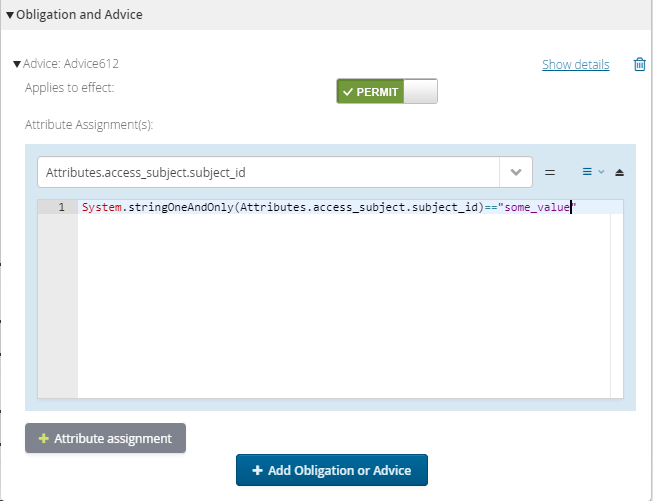
The expressions are written in the same way as expressions in the Condition Editor, although with greater freedom since condition expressions must be Boolean and attribute assignment expressions are not limited in this way. See the Condition Editor for details.
On the right-hand side, a drop-down menu provides choices for removing the assignment or to exclude the category from the attribute.
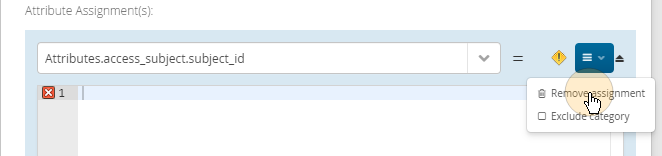
To make an additional attribute assignment, click the Attribute assignment button again. This will extend the editing area to accommodate more assignments.
Deleting an obligation or advice
An obligation or advice can be deleted from within the editor at any time. Clicking on the trash can icon will remove the obligation or advice from the node in question. Identifying information for the obligation or advice, including its name, description, namespace and ID is available under Show Details.