ASM interface overview
User menu
The User menu is available in the upper right-hand corner of the browser window. It contains the log-out command and shows the user name of the currently logged in user. Depending on the role of the user, it may also contain links for some management tools.
When logged in with administration privileges, the User drop-down menu includes the ASM Settings command. See The Settings Page below for more information.
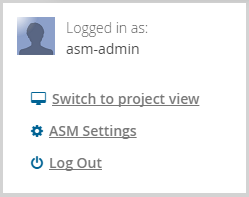
When logged in with both user and administration privileges there is also an option to switch between the project view and the administration view.
For a user logged in with regular access privileges, the User menu will only show the log-out option.
Administration view
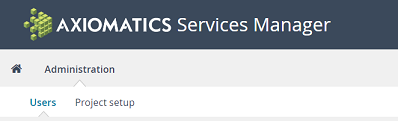
The Administration menu, accessible via Switch to administration view option in the User menu, provides access to the following management functions:
Users - for associating users with a project or removing them from a project
Project setup - for general project set up and administration
Using these functions, project administrators can create and manage multiple separate projects, each with its own members.
Project view
The general Axiomatics Services Manager web UI, provides access to the main functional areas of the application.

The top-most bar holds the access button to the online documentation and a user drop-down menu.
The second bar holds the navigation controls for the key management functions of the Axiomatics Services Manager, and a drop-down menu where the user can change between projects.
The lower bar is effectively a sub-menu, containing the access links for each functional area.
The key centralized management areas are as follows:
Policy Management - The management system comes with an integrated web-based Policy Editor, a graphical user interface for policy editing. Policy Management also involves managing Policy Packages.
Domain Management - for configuration and management of authorization domains.
Attribute Connectors - for configuration of attribute sources which will be called during policy evaluation.
Dictionaries - Two dictionaries are provided: the Attribute Dictionary and the Obligations and Advice Dictionary.
Attribute Dictionary - which can be divided into multiple namespaces. Policy authors can access the attributes directly in the web-based Policy Editor UI. Attributes can also be exported for use in the stand-alone Axiomatics Policy Administration Point (PAP) client.
Obligations and Advice Dictionary - which can be divided into multiple namespaces. Policy authors can access obligations and advice directly in the web-based Policy Editor UI. These elements can also be exported for use in the stand-alone Axiomatics Policy Administration Point (PAP) client.
Dashboard - Visualization of key metrics for monitoring the authorization performance of the running Access Decision Service (ADS) instances.
List view functionality
Column selection in list views
In most list views, a small cogwheel icon appears when the user hovers with the mouse pointer over the right-hand edge of the list view header row.
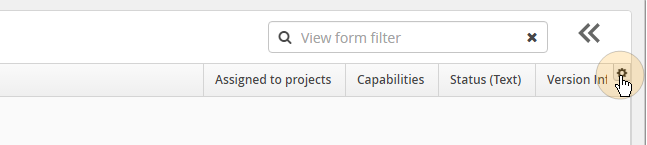
Clicking on the icon displays a drop-down menu where user can switch on and off the display of the available columns in that particular view.
View form filter in list views
Many list views display a search field called "View form filter". This is a simple content filtering functionality using string-based content in fields such as "Name", "Description", etc.
A column has to be displayed in the view for the filter to use it.
The Settings page
A control function continuously monitors the system\'s configuration for errors that may prevent the Axiomatics Services Manager from operating properly. This includes, for example, monitoring the connection to a valid database and making sure that memory settings meet minimum requirements.
When the monitoring function discovers a problem, a user will be directed to the Settings Page GUI upon login so the issues can be reviewed and resolved provided the user has sufficient privileges.
The Settings Page may also be accessed from within the Axiomatics Services Manager through a link in the User menu.
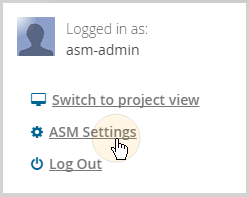
See Settings page for more information about this feature of ASM.
Note: To have access to the Settings Page, a user must have the asm-admins role in addition to the asm-users role that grants normal ASM administrative privileges. Without this, only a simplified, non-editable status summary screen will be displayed.