Rolling back a domain
This operation is used to revert to an older version of a domain, for example, when a revision to a domain does not go as planned.
This is done by selecting a historical version of the domain to go back to, based on time and domain ID, and that will restore the domain to its previous state represented by the domain ID.
There are two places where you can initiate the roll back operation:
- From the main Domain Management page, click the Roll back button in the row of buttons that appear when you hover with the mouse-pointer over a recently visited domain or a row in the list of domains.
- From a domain page, click the Roll back button in the tool bar in the right-hand corner of the domain page.
The Roll back page is displayed.
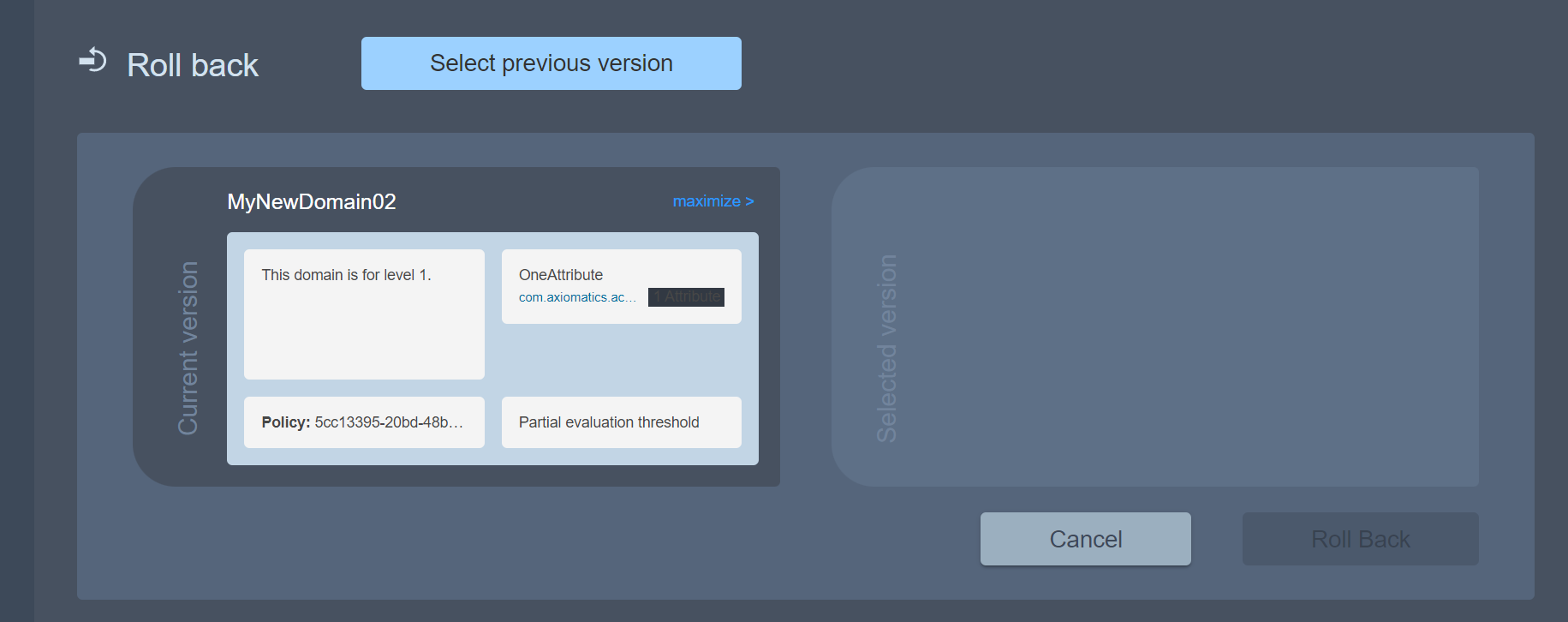
The current version of the domain is displayed in the left panel. Click the maximize button to expand the view of the domain information. Click minimize to return.
Click the Select previous version button.
Click to select the previous version that you want to roll back to in the list that is displayed.
All the historical instances of this domain are listed together with domain IDs and a time stamp showing when it was in use.
The panel on the right now displays the selected version of the domain, where you can review it. The configuration is not editable in this view, but you can click the Eye icon to view information about the attribute connector(s) assigned to the domain.
- Click the Roll Back button to execute the operation or Cancel to abort.